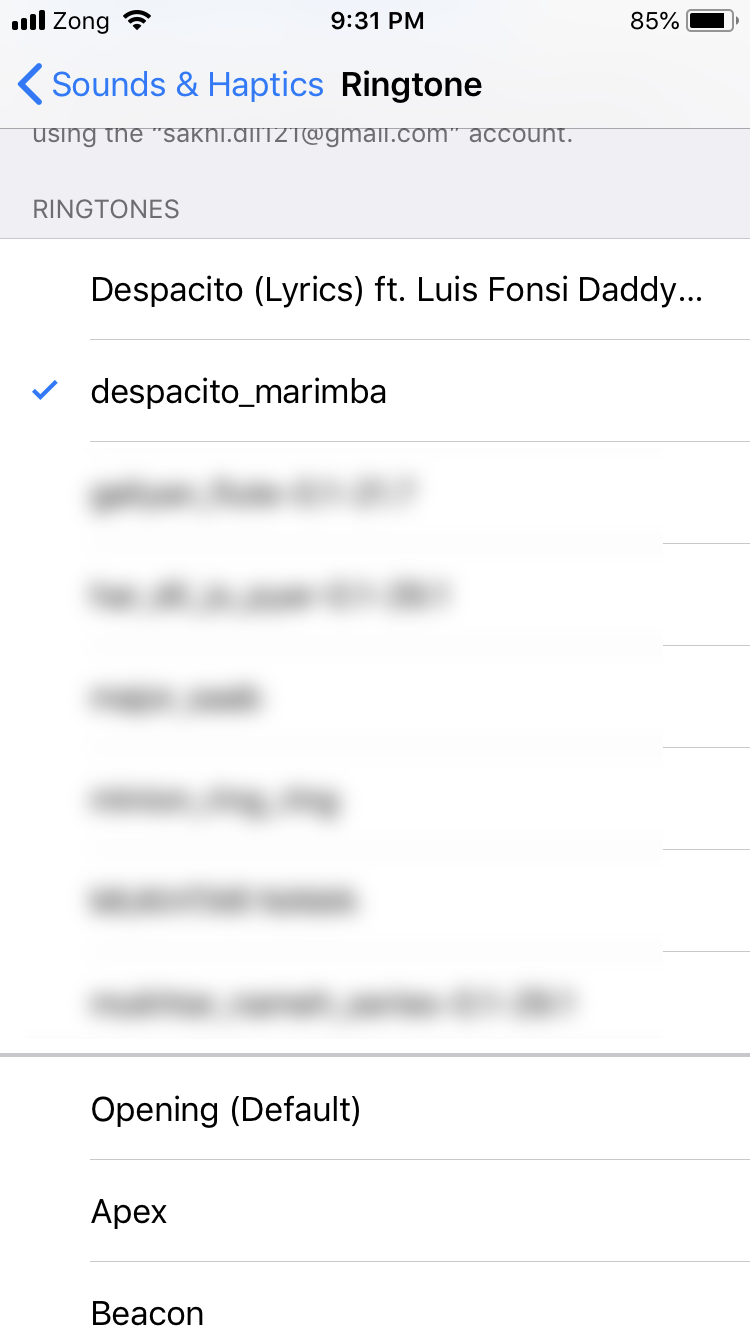How to Set Ringtone on iPhone custom ringtone for iPhone free
Set ringtone on iPhone, iPhone is one of the top smartphones. In the present, almost half of us like iPhone and Apple brands, but in many cases, Apple brands are so complicated to use like: we can’t Bluetooth music or videos from Android or other OS, and we also can’t download and set our favorite tones as our iPhone ringtone but it’s not impossible at all.
Make a song your ringtone on iPhone
We can’t set MP3 file on iPhone ringtone because IOS or iTunes doesn’t support mp3 files or other audio files, IOS supports m4r file and what is M4R file?
M4R files download to set ringtone on iPhone
M4R ringtones converter
So how to convert mp3 files to m4r file first you need a M4R ringtone converter just click download m4r converter free or you can convert your mp3 to m4r online from free ringtone maker I personally recommend the online m4r converter.
How to Set a Custom Ringtone on iPhone
Set a custom ringtone on iPhone is easy a lot of us does not try probably we just try few tricks to set custom ringtone on iPhone if it does not work we just give up and don’t push our self to try some few tips more, Don’t worry just follow our guide to set a custom ringtone on iPhone .
Related: How to install oreo Android P on Android Studio
Step 1. Click on upload files and find your mp3 file

Step 2. Select the song or mp3 file that you want to convert it into M4R file
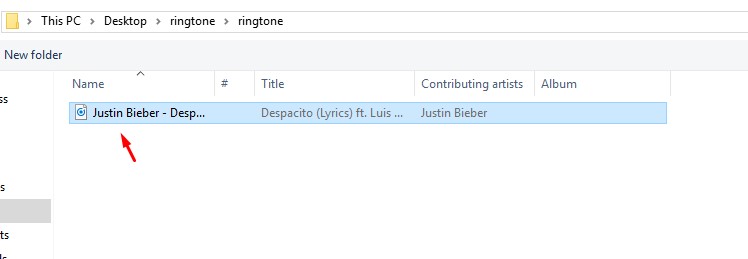
Step 3. Now you can see the mp3 file which you uploaded and now select M4R then move the two points from the Start Time and End Time select your favorite part of the song which you want to make a M4R file and click on the MAKE RINGTONE button

Step 4. Click on the download button and download your M4R Ringtone File

AnyTrans full version free download
Now you need to download and install AnyTrans third-party software which allows you to transfer M4R file to your iPhone device.
how do you make a song your ringtone on iPhone?
You have installed the AnyTrans software on your pc just run the software and plug your iPhone to the pc with USB cable.
Step 5. Now click on the Add Content and find your M4R file which you downloaded.
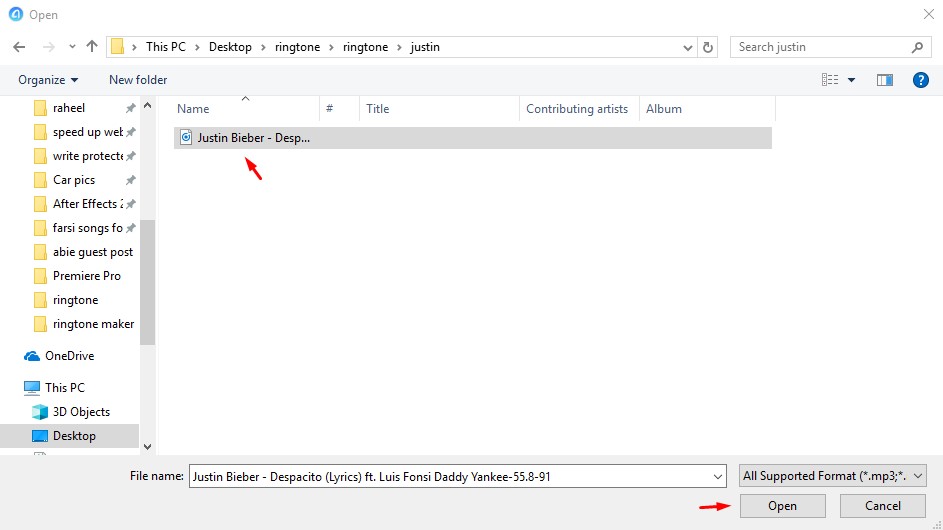
Step 6. Here you can see the arrow pattern in the screenshot just click on that pattern
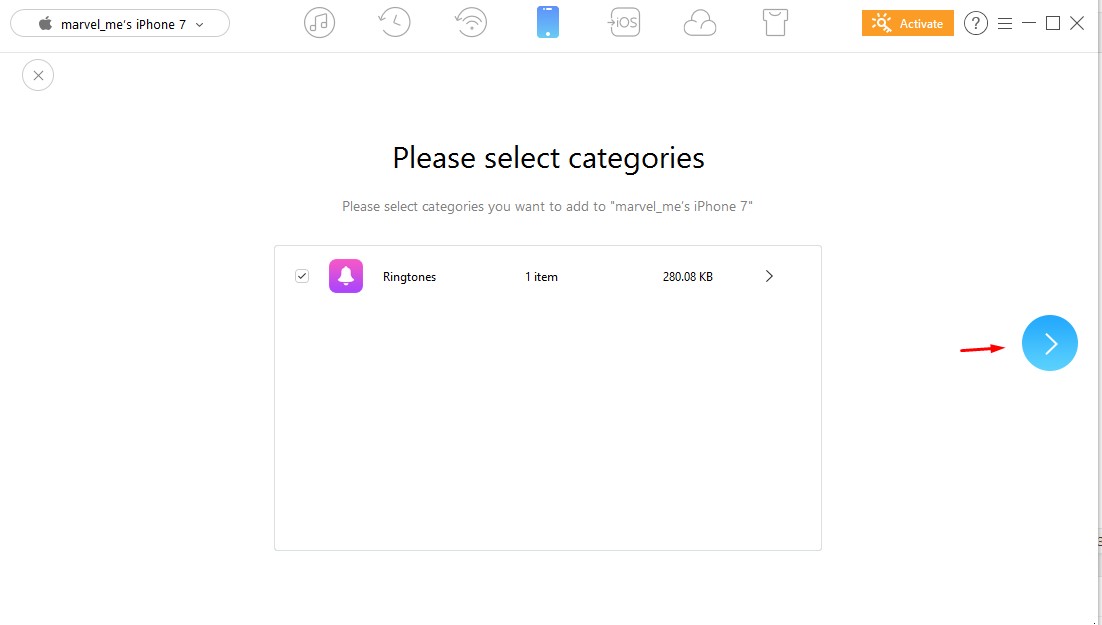
Step 7. Wait for the loading to be complete
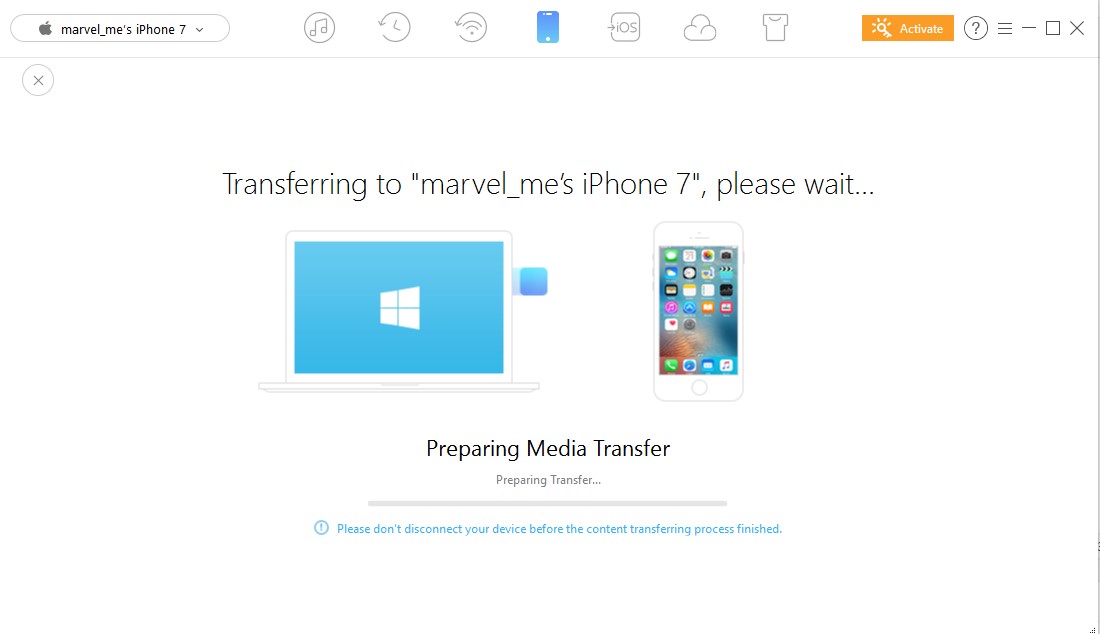
Check your ringtones list it’s done.