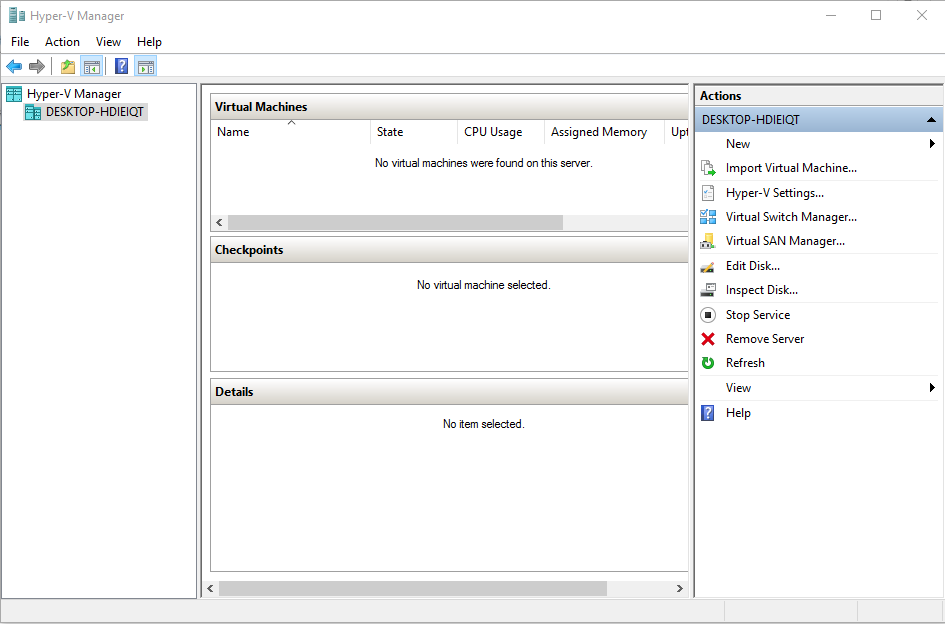How to enable Hyper V Manger on Windows 10
Have you heard ever about Hyper V Manager? What is Hyper V Manager?
Hyper-V is the virtualization technology built into Windows 10 and Windows 8.x. It is the same virtualization technology previously available only in Windows Server. Client Hyper-V enables you to run more than one 32-bit or 64-bit x86 operating system at the same time on the same host computer. But instead of working directly with the computer’s hardware, the operating systems run inside a virtual machine like (VMware) (VirtualBox). Hyper-V enables developers and IT professionals to easily maintain multiple test environments. It also provides a simple mechanism to quickly switch between these environments quickly. If you’re using Windows 10 it is really easy to enable Hyper V Manager on Windows 10 for using.
Related: Windows 10 Enterprise Free Download
- Search in Start Menu Windows Feature
- Enable Hyper V Manager
- Restart your PC
- Search Hyper V Manager in Start Menu
- Now Connect To Server
- Select Local Computer click ok
How to enable Hyper V Manager on Windows 10 laptop
1. Open your Start Menu than search Windows Features and click
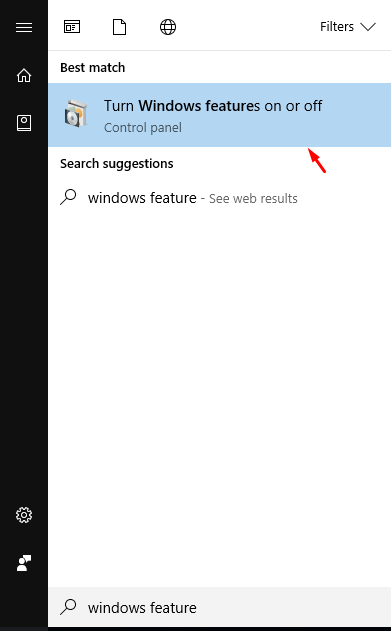
2. Find the Hyper-v than click and tick on it then click on the plus + icon than select Hyper-v management tools click on the plus + icon and select Hyper-v services also and now click ok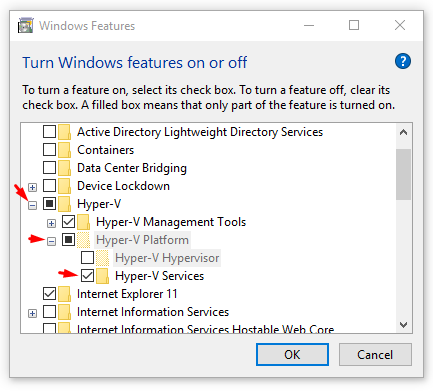
3. Now restart your laptop or PC
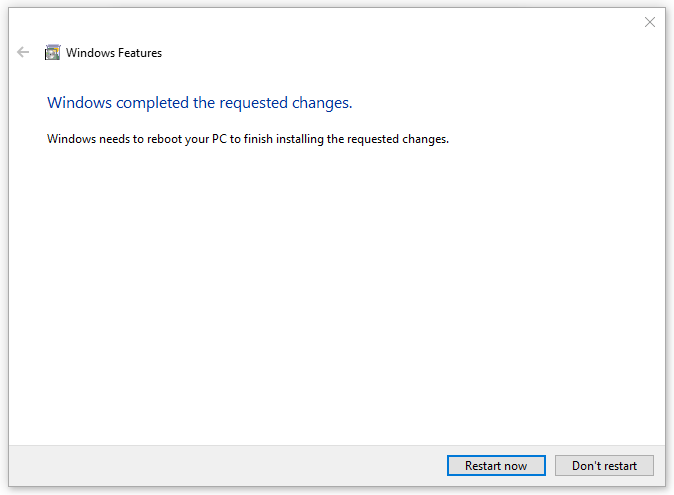
4. Now open your Start Menu search Hyper V Manager you can see the Hyper V Manager here just click on it

5. Now click on Connect to the server

6. Select Local Computer than click Ok

Now it’s ready to use you can install Mac OS and Kali Linux, Ubuntu in Hyper V Manager