How to create bootable USB Drive for Windows 10, Linux & Mac
In old days when we need to install something on our pc like software or Windows, MacOS etc we had to install it from CD or DVD but nowadays technology change every day and years. We don’t need CD or DVD to backup our data and install any software from it. In this century we just need to have 3 inches of USB Drive which it can back up more than 100GB data, When you need to install Windows, Linux, Ubuntu without any CD just make a bootable USB Drive and install it.
Software to make Pendrive Bootable
- cmd Command Prompt
- Rufus
- UNetbootin
- Ubuntu Startup Disk Creator
- Universal USB Installer
- EaseUs Todo Backup
How to make bootable USB windows 7
You can also make bootable USB drive on Windows 7 using the same method Windows 7 is a personal computer operating system developed by Microsoft. It is a part of the Windows NT family of operating systems
Related: How to Create MacOS High Sierra Bootable Flash USB Installer on Windows 10
Here we find the best tools and tricks to make a bootable USB Drive.
Create bootable USB drive with command prompt
1. cmd – command prompt
Search cmd in Start Menu than right-click run as administrator
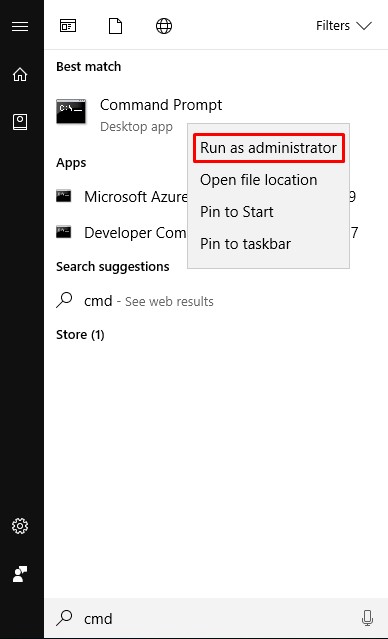
- Now type in cmd diskpart enter
- type list disk and enter now you can see the list of drives which are on your PC
- Find which one is your USB Drive you can identify it by its storage than type select disk 2 and enter
- type clean and enter this will delete all of your data from USB Drive
- Now type create part pri and enter
- Type select part 1 & enter
- Type format fs=ntfs quick than press enter
- After that type format fs=fat32 quick and press enter this command will change the format of USB Drive
- Type active and enter
- Now type exit and enter your USB is bootable now.
See full screenshots of cmd commands list
How to make with Rufus bootable USB
2. Rufus
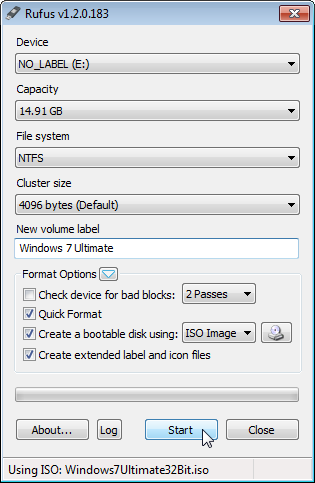
Rufus is a small portable program that allows you to create bootable USB drives for Windows and Linux. It also allows you to check the USB device for bad blocks, using up to four passes. Rufus runs in both 32-bit and 64-bit versions of Windows. Click download Rufus from its official website free.
Related: Best Software for Data Recovery From USB & SD Card
Make bootable USB with unetbootin ubuntu
3. UNetbootin
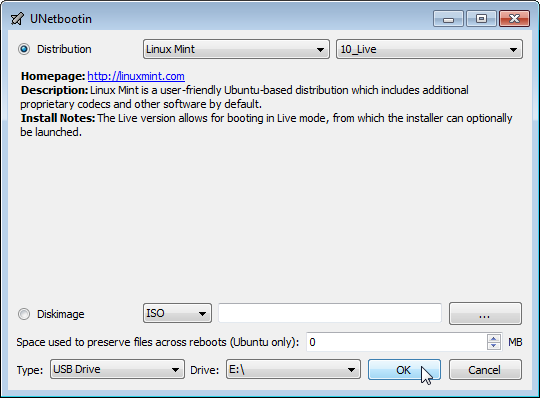
UNetbootin is a free program for both Windows, Linux and MacOS X that allows the user to create bootable Live USB drives for Ubuntu, Fedora, and other Linux distributions instead of burning a CD. It runs on both Windows and Linux. Either use UNetbootin to download one of the many Linux distributions it supports or provide the location of your own Linux IOS file. Download UNetbootin
NOTE: The resulting USB drive is only bootable on PCs, not Macs. In addition, UNnetbootin isn’t as reliable as it once was. We recommend one of the other tools mentioned here like Rufus.
Startup disk creator Windows Bootable
4. Ubuntu Startup Disk Creator
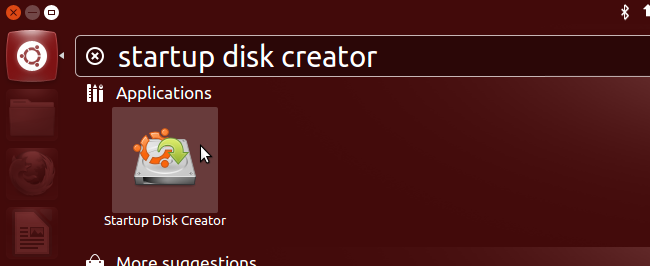
The Ubuntu Startup Disk Creator allows the user to convert a USB drive or SD card into a drive from which you can run your Ubuntu system easily. You don’t have to dedicate the whole drive to the Ubuntu system. You can store other data in the remaining space. Download Ubuntu Startup Disk Creator.
The program also allows the users to create a drive for Debian, or any other Debian-based operating system for which you have a CD or iso image.
Universal USB installer Windows 10
5. Universal USB Installer

Universal USB Installer is a software which allows users to chose from several Linux distributions to install on a USB flash drive. Select the Linux distribution, provide a location for the appropriate ISO file, select your USB flash drive, and click Create. Download Universal USB Installer.
EaseUs todo backup bootable USB
6. EaseUs Todo Backup
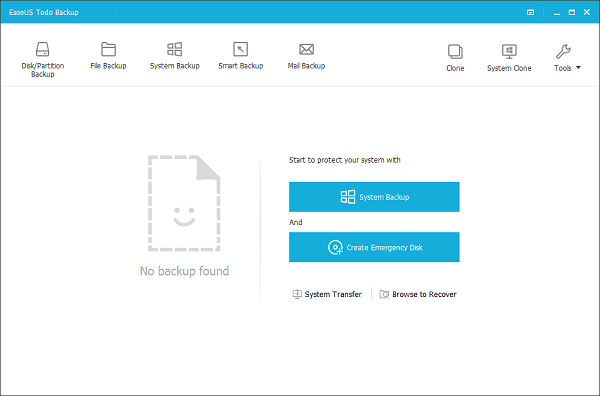
EaseUs Todo Backup also the best tool to allows the user to create bootable USB Drive for Windows you can just put the Windows ISO file and select the USB Drive and in one click your USB will be bootable.
Download EaseUs Todo Backup 30 days free trial

[…] Read More: Best free tools to create a bootable USB Drive […]